Select Design Template
Select your favorite design template for the print product you want.
Once you're on the product page, select product options in the dropdown menus of the price calculator and then click "Customize Order" (blue button at the bottom of the calculator). This will take you to a our design page where you can enter in your own contact info and add pictures onto our pre-made business card templates.
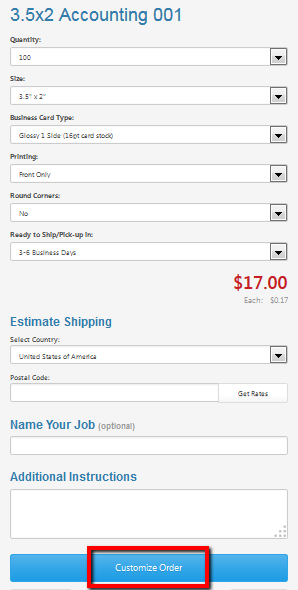
Change and Customize Text
Select the text box on the left of the design. Type in your text and format it.
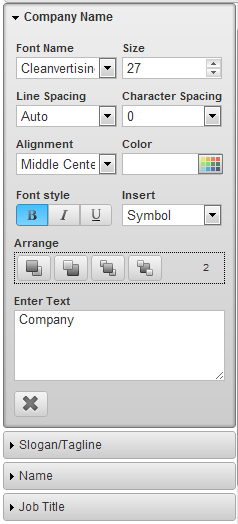
Format your text
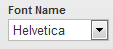
|
Change the font of the text. |
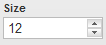
|
Change the size of the text. We do not recommend any font sizes below 6 because they may be too small to read when printed. |
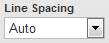
|
Change the vertical space between lines above and lines below within a textbox. |
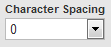
|
Change the horizontal space between characters within a textbox. |
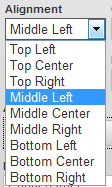 |
Align your text within the text box.
Top, middle, or bottom is the vertical alignment.
Left, center, or right is the horizontal alignment.
|
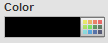
|
Change the color of your text. |

|
Change the style of your font to make it bold, italic, or underlined. |
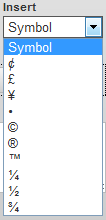
|
Insert a symbol or character. |
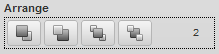 |
Arrange the layers by moving a layer above or below other layers. The number showing is the order that the layer is from the front.
|
Add and Delete Objects/Layers
Add text and images by clicking the buttons on the top toolbar.
Delete text and images by selecting the object and clicking

on the left of the design. If you do not delete the text or image, it will be printed.
Guidelines
Anything outside of the red dotted lines (cut line) will be CUT OFF the final print product. Any graphics or background touching the red dotted lines must be extended to the edge of the artboard so when we cut on the red line, your color still goes to the edge of the paper.
Place important text or graphics inside of the gray dotted lines (safety zone) or else they will be in danger of being cut off.
The red and gray dotted lines are guidelines only and will not be printed.
Back Side of Template
If you selected
"Printing: full color front only (blank back)," ignore page 2 (no printing on back side). If you selected
"Printing: full color both sides," please click on page 2 at the bottom and change to your desired text.
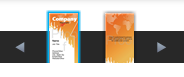
Review and Approve
|
|
|
Please double-check this file for correct spelling, numbers, grammar, content, layout, resolution, size, and alignment. Once the order is placed, the file will print exactly as you have approved it. If everything is correct, click "approve/checkout."
|
If you don't like the design template, click the red "X" to cancel editing and return to the product page or choose another design template.
|